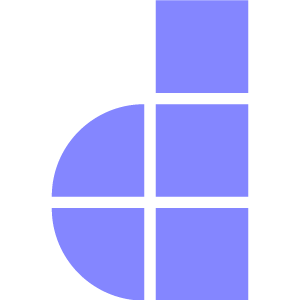Installation
Before you can start building with Doppar, ensure your local development environment is properly configured. This guide will walk you through installing the necessary dependencies and creating your first Doppar application.
Requirements
To get started with Doppar, you’ll need:
Doppar is built on modern PHP features and requires
PHP 8.3+to run correctly. Please make sure you're running the correct version before proceeding.
Environment Setup
If you don’t already have PHP and Composer installed, you can quickly set them up using the platform-specific instructions below.
/bin/bash -c "$(curl -fsSL https://php.new/install/mac/8.3)"These scripts will install PHP 8.3 along with Composer in a reliable and clean manner. Always verify installation success by running:
php -v
composer -vCreating an Application
After you have installed PHP, Composer, you're ready to create a new Doppar application. Run the following command to create a new Doppar application:
composer create-project doppar/doppar doppar-appStarting the Local Development Server
Once the application has been created, you can start Doppar's local development server using the server:start console command.
Navigate to your project directory
cd doppar-appStart the server. Default port (foreground mode). Runs on the default port 8000 if available.
php pool server:startCustom port (foreground mode)
Runs on the specified port if available. If the port is in use, the system will automatically increment the port number until a free one is found (up to 10 attempts).
php pool server:start 8080Background mode with default port
Starts the server in the background using the default port.
php pool server:start --backgroundOr use the shorthand:
php pool server:start --bgBackground mode with custom port
Starts the server in the background using the specified port.
php pool server:start 9000 --backgroundOr shorthand:
php pool server:start 9000 --bgStop the server running in the background
Stops all servers that were started with --background or --bg.
php pool server:stopStops a server on a specific port.
php pool server:stop 9000Initial Configuration
All configuration settings for the Doppar framework are located in the config directory at the root of your application. Each file in this directory is neatly organized by responsibility and fully commented, making it easy to understand and customize the behavior of your application.
Doppar is designed to work with minimal configuration right out of the box. You can begin building your application immediately after installation. However, it's a good idea to explore the config/app.php file, as it contains several key settings such as the application name, environment, url, timezone, and locale—which you may want to tailor to match your project’s requirements.
Feel free to browse through the configuration files and adjust the settings to suit your development and deployment needs. With Doppar, flexibility and clarity in configuration are built-in.
Environment-Based Configuration
In Doppar, many configuration values are designed to adapt depending on the environment in which your application is running—whether it's a local development machine, staging server, or a live production system.
To support this flexibility, Doppar uses a .env file located at the root of your project. This file allows you to define environment-specific settings such as the database connection, application URL, debug mode, mail credentials, and more.
Each environment (local, production, etc.) can have its own .env file with unique values. This approach makes it easy to manage different configurations without modifying your core configuration files.
By separating environment settings from your codebase, Doppar ensures a clean, secure, and maintainable way to manage configuration across different deployment stages.
Databases and Migrations
Once your Doppar application is up and running, you’ll likely want to connect it to a database to start storing and retrieving data. By default, Doppar is preconfigured to use SQLite, offering a lightweight and fast setup.
Doppar support only MySQL, SQLite and PostgreSQL. Simply update the relevant **DB_** variables in your .env file to match your database credentials:
DB_CONNECTION=sqlite
# DB_HOST=127.0.0.1
# DB_PORT=3306
# DB_DATABASE=doppar
# DB_USERNAME=root
# DB_PASSWORD=Once your .env file is configured, you can create and modify your database schema using Doppar’s powerful migration system. Migrations let you version-control your database changes and keep your schema consistent across environments.
To run migrations:
php pool migrate💡 Doppar migrations are stored in the
database/migrationsdirectory You can create a new migration. See details about migration
IDE Support
Doppar works seamlessly with any code editor or IDE, so you're free to choose the development environment that best fits your workflow.
However, to get the most out of Doppar’s developer experience, we recommend using an IDE with strong PHP and framework-specific support. Here are a few popular choices:
- PhpStorm offers outstanding PHP intelligence and Doppar compatibility right out of the box
- Visual Studio Code is a lightweight and powerful editor, widely used in the PHP community
Whether you're using Vim, Sublime Text, Emacs, or another editor, Doppar keeps things simple. All configuration, routing, and services follow clean, readable standards that don’t lock you into a specific IDE. No matter what tools you prefer, Doppar is built to offer a fast, intuitive, and flexible development experience—enhanced by editor support but never dependent on it.
What's Next?
Now that you have created your Doppar application, you may be wondering what to learn next. First, we strongly recommend becoming familiar with how Doppar works by reading the following documentation:
How you want to use Doppar will also dictate the next steps on your journey.