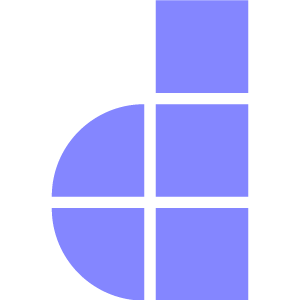Pool Console
Introduction
Pool Console is Doppar's built-in command-line interface (CLI), designed to streamline development and automate common tasks. Located at the root of your application as the pool script, it provides a wide range of helpful commands to assist you during the application development process.
To view a full list of available Pool commands, simply run:
php pool listThis command will display all registered commands grouped by functionality, making it easy to discover what’s available as you build with Doppar.
Create Console Commands
Beyond the default commands that come with Doppar, you have the flexibility to define your own custom commands. These are generally located within the app/Schedule/Commands directory of your project.
To generate a new command, use the make:command command provided by Doppar. This will scaffold a new command class inside the app/Schedule/Commands folder. If the directory doesn't already exist, don't worry—Doppar will automatically create it the first time you execute the command:
php pool make:command InvoiceProcessCommandOnce your command has been generated, be sure to set meaningful values for the name and description properties within the class. These values help identify and describe your command when it appears in the list view. The name property also serves to define how the command should be invoked, including any expected input parameters.
The handle method is where the core logic of your command should reside. This method is executed when your command is run, and it's the ideal place to implement the functionality specific to your scheduling task.
Let's take a look at an example command. Note that we are able to request any dependencies we need via the command's contructor method
<?php
namespace App\Schedule\Commands;
use App\Services\InvoiceService;
use Phaseolies\Console\Schedule\Command;
class InvoiceProcessCommand extends Command
{
/**
* The name of the console command.
*
* @var string
*/
protected $name = 'doppar:invoice-process-command';
/**
* The console command description.
*
* @var string
*/
protected $description = 'Command description';
/**
* @param InvoiceService $invoiceService
*/
public function __construct(private InvoiceService $invoiceService)
{
parent::__construct();
}
/**
* Execute the console command.
*
* @return int
*/
protected function handle(): int
{
$this->invoiceService->processPendingInvoices();
return 0;
}
}To promote better code reuse and maintainability, it's recommended to keep your console commands minimal by offloading the core logic to dedicated application services. In the example provided, instead of embedding the full processing logic inside the command, we delegate the actual work—such as handling pending invoices—to the injected InvoiceService class. This approach helps keep your command focused on orchestration, while your domain logic remains testable and reusable across different parts of the application.
Exit Codes
In Doppar, if your command's handle method completes without returning a value, it will automatically exit with a code of 0, signaling that the operation was successful. However, you can explicitly control the exit status by returning an integer from the handle method. For example, returning 1 typically indicates that something went wrong during execution:
You can generate error like this
$this->error('Something went wrong.');There is also two methods you can use:
$this->comment('Something went wrong.');
$this->info('Something went wrong');Console Output Helpers
Doppar console command provides some helepr method. These helper methods make it easier to display formatted messages, write output lines, and measure execution time in your console commands.
$this->line('Hello World');
$this->line('Important!', 'fg=red;options=bold');Console output:
Hello World
Important! // in bold redWrites one or more blank lines.
$this->newLine(2);Adds two empty lines to the console.
Displays a green SUCCESS label followed by the message
$this->displaySuccess('Message goes here');Displays a red ERROR and WARNING label followed by the message.
$this->displayError('Port must be an integer');
$this->displayWarning('Disk space is running low');Showing Execution Time
Sometimes, especially during development or when optimizing performance, it’s useful to know how long a command or specific operation takes to run. Displaying execution time can help identify slow processes, measure improvements after optimizations, and debug performance bottlenecks.
With the displayExecutionTime() helper, you can easily show the elapsed time in both seconds and microseconds, giving you a precise measurement right in your console output.
Shows the elapsed execution time in seconds and microseconds.
$start = microtime(true);
// ... your code ...
$this->displayExecutionTime($start);Executes a callback, automatically measuring execution time and catching RuntimeExceptions. If an exception is caught, it displays the error and still shows timing.
return $this->executeWithTiming(function () {
$this->displayInfo('Doing work...');
sleep(1);
$this->displaySuccess('Work complete!');
return 0;
});A shorthand wrapper for executeWithTiming() that optionally shows a success message after completion.
return $this->withTiming(function () {
sleep(2);
}, 'Process finished successfully.');Output
SUCCESS Process finished successfully.
⏱ Time: 2.0001s (2000123 μs)Command Arguments
In Doppar, you can define input parameters for your commands directly within the $name property using curly braces. These parameters allow users to pass dynamic values when running the command. For example, the snippet below registers a required argument called status:
/**
* The name of the console command.
*
* @var string
*/
protected $name = 'doppar:invoice-process-command {status}';Here, status must be provided when the command is executed. This allows you to tailor the command's behavior based on user input at runtime, enabling more flexible and interactive console operations.
You can also make arguments optional by adding ? after argument text:
// Optional argument...
'doppar:invoice-process-command {status?}'Command Options
In Doppar, options provide additional flexibility by allowing users to supply optional input values when executing a console command. You can define these options within the $name property using curly braces and the -- prefix. Here's an example that includes both a required argument and an optional flag:
protected $name = 'doppar:invoice-process-command {status} {--process_per_minute=}';In this case:
statusis a required argument.--process_per_minuteis an optional parameter that expects a value.
To run this command with both values, you would execute:
php pool doppar:invoice-process-command pending --process_per_minute=10This setup lets you fine-tune how the command behaves without altering its core logic—ideal for adding customizable behavior like batch size, verbosity, or filters.
If you call like this
php pool doppar:invoice-process-command pending --process_per_minuteIn this example, the --process_per_minute switch may be specified when calling the Pool command. If the
--process_per_minuteswitch is passed, the value of the option will betrue. Otherwise, the value will befalse:
Command Input Descriptions
In Doppar, you can attach helpful descriptions to your command's arguments and options by appending a colon (:) followed by the description. This improves clarity when viewing the command's help output. If your command signature gets lengthy, you can break it into multiple lines for better readability.
/**
* The name of the console command.
*
* @var string
*/
protected $name = 'doppar:invoice-process-command
{status: The status of the invoice}
{--process_per_minute: How many invoice should be processed per minute}';Command I/O
Retrieving Input
During command execution in Doppar, you can retrieve user-supplied input values using the argument and option methods. These methods allow you to easily work with the data passed to your command. If a specified key isn't provided by the user, these methods will simply return null.
Here’s a sample usage inside the handle method:
/**
* Execute the console command.
*/
public function handle(): int
{
$status = $this->argument('status');
}Options may be retrieved just as easily as arguments using the option method.
$processPerMinute = $this->option('process_per_minute')Interactive Input
In addition to retrieving arguments and options, Doppar commands can interactively prompt users for input at runtime. This is particularly useful for commands that require confirmation, credentials, or additional configuration.
Doppar provides several helper methods for interactive input. For example, If the user presses Enter without typing anything, the optional default value will be returned.
$name = $this->ask('What is your name?', 'Anonymous');
$this->info("Hello, {$name}!");See full basic example with confirm, secret and ask
// Ask for simple input
$name = $this->ask('What is your name?', 'Anonymous');
$this->info("Hello, {$name}!");
// Ask for hidden input (e.g., password)
$password = $this->secret('Enter your password:');
$this->info("Password received with " . strlen($password) . " characters");
// Confirm before proceeding
$shouldContinue = $this->confirm('Do you wish to continue?', true);
if (!$shouldContinue) {
$this->error('Operation cancelled!');
return 1;
}
$this->info('Continuing operation...');Example console output
What is your name? [Anonymous]: Alice
Hello, Alice!
Enter your password:
Password received with 10 characters
Do you wish to continue? [Y/n]:
Continuing operation...Choice-Based Input
In addition to simple questions, Doppar allows you to prompt users to choose from a list of options — either a single option or multiple options. This is useful when you want to guide users toward predefined configurations or settings.
Example using choice() and multipleChoice()
// Single-choice question
$theme = $this->choice(
'Select a theme',
['light', 'dark', 'auto'],
0 // Default choice by index (0 = 'light')
);
$this->info("Selected theme: {$theme}");
// Multiple-choice question
$features = $this->multipleChoice(
'Select features to install',
['api', 'admin', 'web', 'mobile', 'docs']
// No default array — leave it out or pass null
);
$this->info("Selected features: " . implode(', ', $features));Example console output
Select a theme:
[0] light
[1] dark
[2] auto
> 1
Selected theme: dark
Select features to install:
[0] api
[1] admin
[2] web
[3] mobile
[4] docs
> 0,2,4
Selected features: api, web, docsProgress Bars
When performing long-running operations, Doppar provides an easy way to display a progress bar to give users visual feedback on the command’s progress.
The progress bar can be advanced manually as your task runs, and finished once all items are processed.
$this->info('Processing items...');
// Create a progress bar with 50 steps
$progressBar = $this->createProgressBar(50);
// Simulate work
for ($i = 0; $i < 50; $i++) {
usleep(100000); // 0.1 second delay to simulate processing
$progressBar->advance();
}
// Finish the progress bar
$progressBar->finish();
$this->newLine();
$this->info('All items processed successfully!');Example console output
Processing items...
50/50 [██████████████████████████████████████████████████] 100%
All items processed successfully!Display Table
Doppar allows you to easily format and display tabular data in the console using the createTable() helper. This is especially useful for listing users, tasks, configurations, or any data that fits a grid layout.
Example of rendering a table
// Create a new table instance
$table = $this->createTable();
// Define headers
$table->setHeaders(['ID', 'Name', 'Email']);
// Add rows
$table->addRow([1, 'John Doe', 'john@example.com']);
$table->addRow([2, 'Jane Smith', 'jane@example.com']);
// Render the table in the console
$table->render();Example console output
+----+------------+-------------------+
| ID | Name | Email |
+----+------------+-------------------+
| 1 | John Doe | john@example.com |
| 2 | Jane Smith | jane@example.com |
+----+------------+-------------------+Register Commands
There’s no need to manually register your custom commands in Doppar. Once you've created a command using the make:command utility, Doppar automatically detects and loads it without requiring additional configuration. This keeps your setup lean and allows you to focus on building functionality rather than wiring it up.
When Pool boots, all the commands in your application will be resolved by the service container and registered with Pool.
Invoking Commands via Code
In some scenarios, you might want to run a Doppar console command from within your application — such as inside a route, controller, or service. This can be accomplished using the call method on the Pool facade. You can pass the command name (or class name) as the first argument and an array of parameters as the second. The method will return the command’s exit code:
use Phaseolies\Support\Facades\Pool;
Pool::call('doppar:invoice-process-command pending --process_per_minute=100');This approach is useful for triggering background tasks or deferred jobs directly from user interactions or other runtime conditions.
When call method triggered, it returns metadata about the execution, including the process ID, command signature, status, and start time.
{
"pid": 29886,
"start_time": 1748450010
}This makes it easy to track the execution state of any command initiated programmatically.